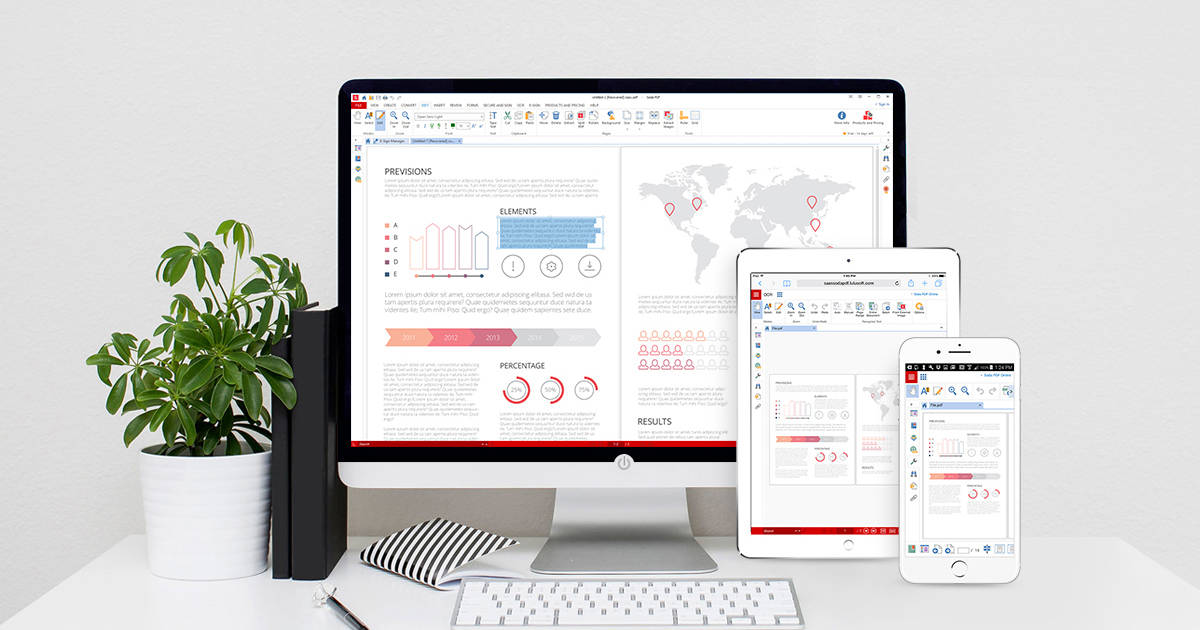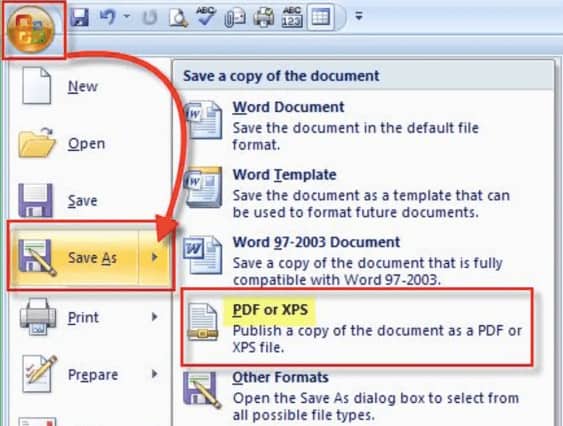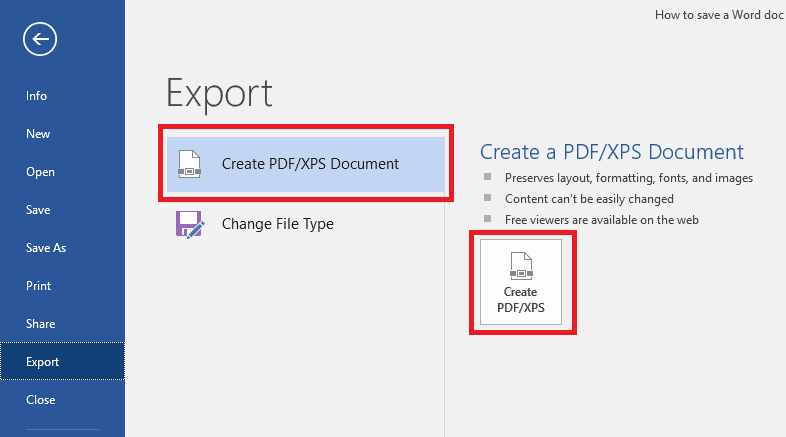Do you know how to convert a Word document to PDF? A PDF document is a convenient way to transmit a document so that all parties may access and view it on any screen. A PDF can be easily created from an original Word, Excel, or PowerPoint document, or from an image.
There are various methods for convert a Word document to PDF and password-protecting the document so that only those with the passcode can access it. It simply takes a few seconds to convert Word to PDF, and we’ll show you the several techniques you can use to do convert a Word document to PDF.
How to convert a Word document to PDF Using Microsoft Word
If you have Microsoft Word 2007 or later installed on your computer, you can convert a Word document to PDF with just a few clicks using the built-in software features.
- To do so, open the Word document you wish to convert a Word document to PDF and go to File > Save As.
- In the Save As dialogue, select PDF from the Save As Type dropdown menu.
- Give your document a title if it doesn’t already have one, then choose where you want to save the PDF file and click Save.
How to Use the Print Function to Convert Word to PDF
The print function in Windows 10 is compatible with any programme on your computer that has printing capabilities. If you’re using Windows 10, you can use the Microsoft Print to PDF tool to convert a Word document to PDF.
- To use the Microsoft Print to PDF feature, open the file in Word and then choose File > Print or press the CTRL+P keyboard shortcut.
- In the Print box, select the Microsoft Print to PDF option from the dropdown menu under Printer.
Other options, such as the number of pages to print, are also available.
- Your Word document will be printed to PDF, which means that the output will be saved as a PDF file.
- Name your document, choose a location for it to be saved, and then save the PDF document.
Note: You can also use the Google Chrome browser’s PDF conversion tool to convert your Word document to PDF.
This feature is available for web-based files on any device that has the Chrome browser installed.
- To use this feature in Chrome, go to the Print menu and select Print to PDF.
- There are certain disadvantages to converting a Word document to PDF with Microsoft Print to PDF.
- For starters, it only works on Windows 10, so if you’re running Windows 7 or 8, you’ll need to upgrade.
To convert Word to PDF, use the Export option.
Word has an export option that allows you to convert a Word document to PDF.
- Open the Word document to be convert a Word document to PDF and go to File > Save and Send.
- Click the Create PDF/XPS Document button.
- Then, select the Create PDF/XPS document option.
- Give your PDF file a title, choose a location for it to be saved, and then click Publish.
How to Use Adobe Acrobat to Convert Word to PDF
Adobe Acrobat is a software suite that allows you to create, view, manipulate, print, and manage PDF files. It comprises software such as Adobe Acrobat Reader and Acrobat DC, which are useful for practically all PDF-editing tasks such as annotation, sending for signature, modifying, converting, and combining different file types, among others.
- To convert a Word document to PDF using Adobe Acrobat, launch Adobe Acrobat and select the Create PDF option.
- On the right pane, click “Select File.”
- Choose the file to be converted.
- Give the file a location, give it a name, and then click Save.
On a Mac, click Create and Share Adobe PDF and choose a location for the produced file. Alternatively, you can select Choose a Different Location, navigate to the folder where you want to put the file, name it, and save it.
How do you convert Word to PDF on a Mac?
Mac computers, like Windows PCs, provide a plethora of options for converting Word documents to PDF files. Aside from the methods outlined above, you can also use Pages on a Mac to convert a Word document to PDF.
- To convert a Word document to PDF on a Mac, open the document in Pages and select File > Print.
- Click PDF in the lower left corner of the new menu.
- Save as PDF from the dropdown menu in the lower left corner of the next menu.
- The Save As dialogue box will be displayed.
- Name your document, choose a location to store it, and include any additional information you desire.
- Save the file.
After you’ve converted your Word document to PDF, see our tutorial for a list of things you can do with PDF files on your Mac.
Convert Word to PDF with a Third-Party App
If you have a Word document but don’t have access to Microsoft Word or the Pages software on your Mac, you can convert it to PDF using a third-party app. SmallPDF, CleverPDF, Sejda, LibreOffice, and many more popular third-party programmes can be used to convert Word to PDF. Simply upload your Word document to your favourite PDF editor, select the Word to PDF option, and the app will convert your document.
Keep Your Work Safe
It’s not difficult to convert a Word document to PDF. Any of the techniques given above can assist you in preserving the formatting of your documents and sharing them with others. We have a number of instructions to help you manage your PDF files, including how to copy text from a PDF file, insert a PDF file into a Word document or insert a PDF file into PowerPoint, compress a PDF file, and convert multiple photos into PDF files.
Were you successful in convert a Word document to PDF? Please share your thoughts in the comments section below.