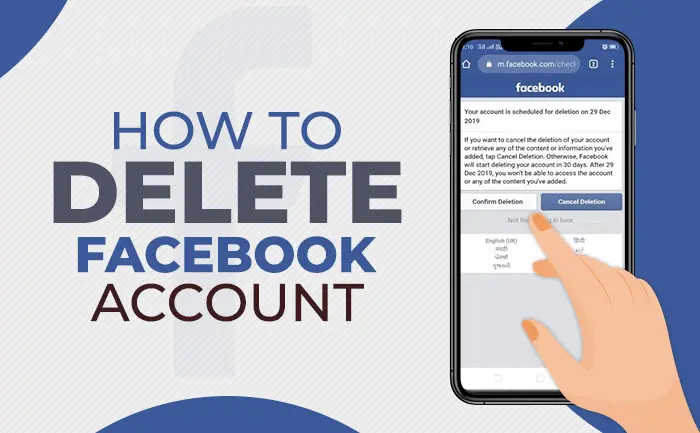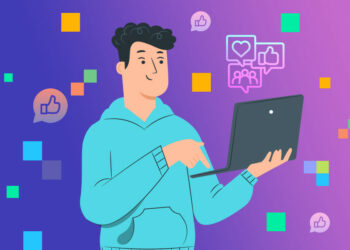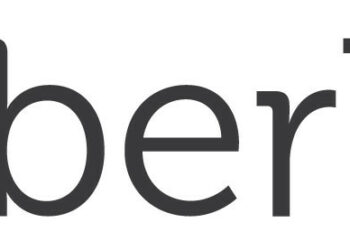Do you know how to delete permanently delete your Facebook account in 2022? No worries let’s start! Issues about Facebook’s privacy have long been a source of contention. It was reported in 2019 that the corporation hired freelancers to create transcripts of users’ audio chats.
So, if you’re one of the people who’s been greatly troubled by all of these problems, you might want to delete permanently delete your Facebook account. But how do you go about doing it? We’ll teach you how to delete your Facebook account in this post.
But before we get started, it’s crucial to understand the difference between deactivating and deleting your Facebook account. If you no longer wish to use Facebook, you may Permanently Delete Your Facebook Account on iPhone, Android, PC, and Mac by following the procedures outlined below.
Delete Your Facebook Account permanently
Facebook, a popular social networking app, allows you to deactivate or delete your account permanently. If you merely want to take a vacation from social media, you may Deactivate Facebook, which allows you to reactivate your Facebook account and return to social media (if required). However, if you no longer want to be on social media or have switched to another social networking app, you may wish to delete your Facebook account permanently.
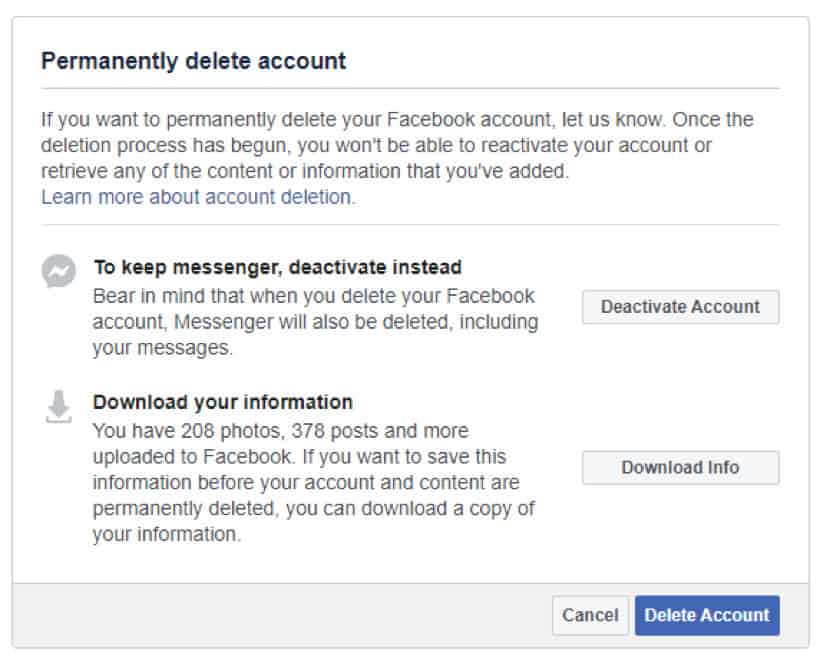
You won’t be able to restart your Facebook account or access your Facebook data after it’s been erased. As a result, before permanently canceling your Facebook account, follow the steps below to download a copy of all your Facebook data to your computer.
1. Save a copy of your Facebook information to your PC
Before you delete your Facebook account, make a backup of all your Facebook data on your computer.
1. Open your Facebook account on your PC or Mac and log in.
2. In the upper right corner of your screen, click the Drop-down menu symbol, then select Settings from the drop-down menu.
3. In the left pane of the Settings page, select General.
Click Download a copy of your Facebook Data Link in the right-hand pane of the ‘General Account Settings’ screen.
4. To download a copy of all your Facebook data to your computer, simply follow the onscreen instructions.
2. Delete Facebook Account From iPhone and Android Permanently
To permanently delete your Facebook account on your iPhone or Android phone, follow the instructions below.
1. On your iPhone or Android phone, go to Facebook.
2. On the iPhone, tap the 3-line menu symbol in the bottom menu (top menu on Android Phone).
3. Scroll down the Settings screen and hit the Help and Support option under the ‘Settings’ section.
4. Select Help Center > Managing Your Account from the drop-down menu.
5. Select Deactivating or Deleting Your Account from the Managing Your Account menu.
6. Then, choose How do I permanently delete my account from the drop-down menu.
7. On the following screen, select the Let Us Know Link option.
8. In the pop-up window that displays, confirm the deletion of your Facebook account by entering your password.
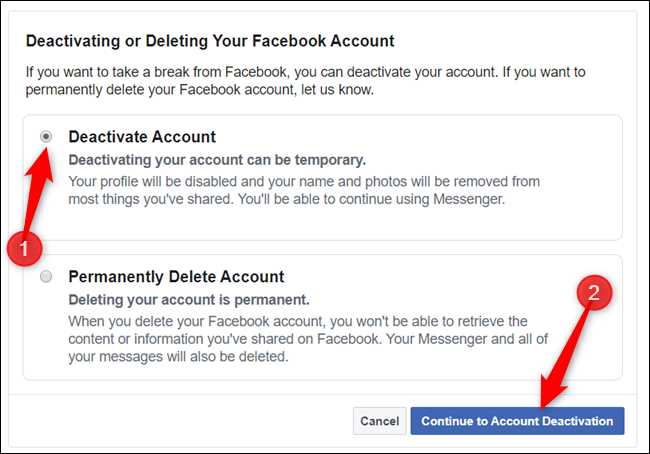
3. Permanently delete Facebook account from your computer or laptop
To permanently delete your Facebook account on your PC or Mac, follow the instructions below:
1. Open your Facebook account on your PC or Mac and log in.
2. Click on the question mark symbol in the upper right corner of your screen, then select Help Center from the drop-down menu.
3. On the Help Center screen, go to the Managing your Account button and choose Deactivating or canceling your account from the drop-down menu.
4. On the next page, select How do I delete my account permanently
5. On the following screen, select the Let Us Know option.
6. Finally, select Delete My Account from the drop-down menu.
To permanently delete your Facebook account, enter your Facebook account password, complete the Captcha, and then click OK.
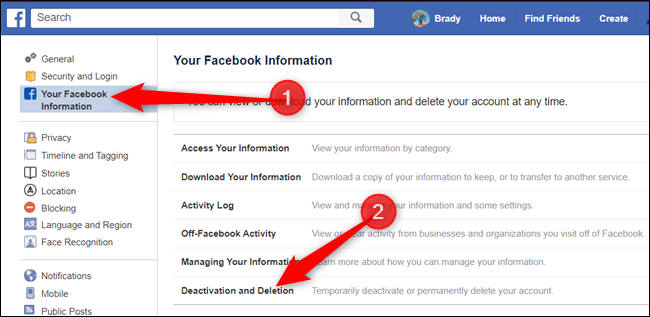
What’s the difference between deactivating a Facebook account and deleting it?
Users can choose to either delete or deactivate their Facebook accounts. The latter is useful if you don’t want to remain on social media for an extended period of time. When you deactivate an account, no one can see your profile.
You can, however, continue to use Facebook Messenger. In addition, your profile image will appear in talks. Other programs, such as Spotify, Pinterest, and others, may also be accessed with Facebook Login. Furthermore, the images, articles, and videos will not be removed. The account can be reactivated at any time.
When You Delete Facebook Account, What Happens Next?
The following are the effects of deactivating your Facebook account, according to Facebook:
- You won’t be able to get back into your Facebook account after it’s been deactivated.
- Your Facebook communications to friends will not be deleted if you delete your account.
- Your friends and contacts will still be able to see deleted messages from their Facebook accounts.
- Facebook may take up to 90 days to delete all of your data, including images, status updates, and other material kept in backup systems.
While Facebook is in the process of deactivating your account, this information will be unavailable to others. For technical reasons, Facebook may continue to store certain data (such as your log records) in its database. According to Facebook, such data would be devoid of any personally identifiable information.
It might take up to 90 days for Facebook to delete your account from its servers. The corporation does, however, grant you a 30-day grace period to reactivate your account. To stop the deletion process, log back into your account within 30 days.