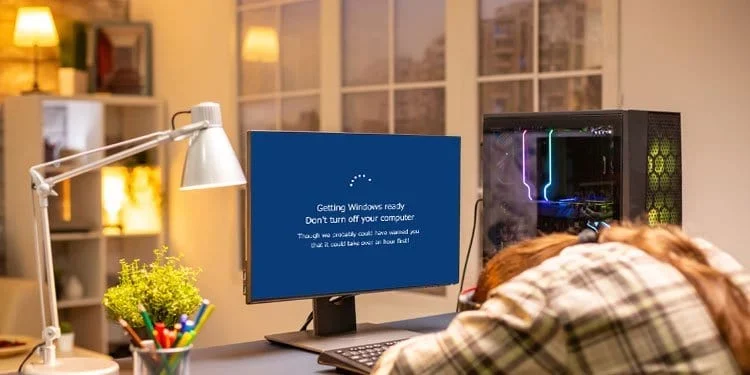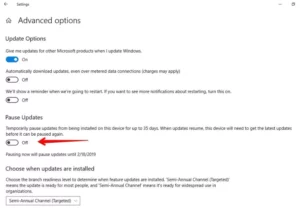This post will explain How to fix Windows Update Failed. Windows users who encounter update failure errors find them annoying. This article will assist you in resolving Windows update faults whenever you have recurrent Windows update failures and encounter a blue screen with a message indicating troubles updating Windows.
How To fix Windows Update Failed? 7 Ways to Fix It
In this article, you can know about How to fix Windows Update Failed here are the details below;
Why Windows Updates Fail?
Although the failure of the Windows 10 update to install is not unusual, what causes win 10 update errors?
The failure of Windows updates can be attributed to a number of factors:
Damaged update files
In this situation, try deleting the problematic file to see if that fixes the problem.
Update Queue is overloaded.
Windows may need numerous updates at once.
To solve the problem, try restarting the computer.
Drive Space is Limited.
The reason Windows updates are failing could be due to a shortage of free space on your hard drive.
Try performing the Windows update one again after making some space on your discs.
Hardware or drive conflict.
Try unplugging any linked drives, USBs, or printers to see if that stops Windows updates from failing again.
Why Would Someone Want to Install This Important Update?
When new versions of necessary drivers and updates become available, it automatically instals them.
The recommended practise is to have Windows updates installed automatically on endpoints running Windows.
How to Fix Update Error
There are a few things you should try to eventually update the operating system on your computer if you’re wondering how to install Windows updates that keep failing.
Try the below-listed actions in the correct order until your Windows update error is resolved.
1. Restart the Computer and Run Windows Update Again
The majority of updates go without a hitch, but occasionally multiple updates may queue up and attempt to execute simultaneously, leading to Windows update failure.
For instance, you must first install a maintenance stack update, reboot the computer, and then do the subsequent update installation.
2. Check for Driver or Hardware Conflict
As was previously noted, conflicts that result from connected peripheral devices could be the cause of Windows’ inability to update. Also check 100% Disk Usage in Windows 10
Restart your computer, disconnect all printers, USB drives, and webcams, and then attempt to perform Windows update once more.
3. Vacate Space on Your Drive
It’s conceivable that there isn’t enough free space on your drive to apply the update.
Try clearing some space by purging or using an external drive, then restart the computer and try the Windows update again.
4. Try the Windows Update Troubleshooter Tool
A special utility is included with Windows 10 to help with Microsoft update problems.
Enter troubleshoot into the taskbar search field to quickly access it.
Run the Troubleshooter after clicking Windows Update in the settings menu.
then attach to the rules that are given.
5. Stop updates
Step 1: Open Settings
Click Update & Security in step two.
Click Windows Update in step three.
Step 4: Select the Advanced Options option.
Step 5: Deactivate the toggle for Pause Updates.
Restarting your computer is step six.
Step 7: Run Windows Update once more
Resolving windows update issues
6. Erase Software Distribution Log
A safe mode restart is the first step.
Step 2: Launch File Explorer & go to C:Windows.
Locate and remove the Software Distribution folder in step 3
Step 4: Restart your machine and launch Windows Update.
7. Download the Latest Feature update from Microsoft
You should think about going to the Microsoft website to download the update file if Windows Update keeps failing. Also check fix HBO Max not working on Roku.
After downloading the update, manually run it.
8. Run the System file checker (SFC) Scan
In Windows 10, the System File Checker is a built-in tool.
It is your quickest way to fix corrupted system files and other issues. It is also known as “SFC scan.”
Run it to try to fix any potential Windows installation problems.
9. Restore Windows 10 from a Backup
We advise you to look for a Restore Point on your machine if you are unable to fix failed Windows updates.
Utilize it to return the computer to the time the Windows Update was properly installed.
From there, you can update the OS to the most recent version.
Why Should I Install Windows Updates?
Am I able to skip Windows Update?
Consider Action 1 RMM for Remote update Deployment
If you need to update Windows on distant endpoints, utilise Action1 RMM.
The Action1 remote monitoring and management system was created to streamline and automate patch and update deployment and improve IT management effectiveness.
Action1 RMM can be easily onboarded in just a few minutes and is free to use on up to 100 endpoints.