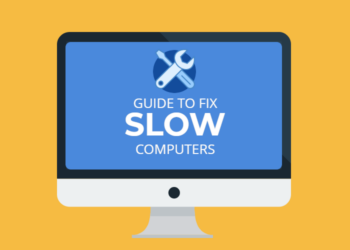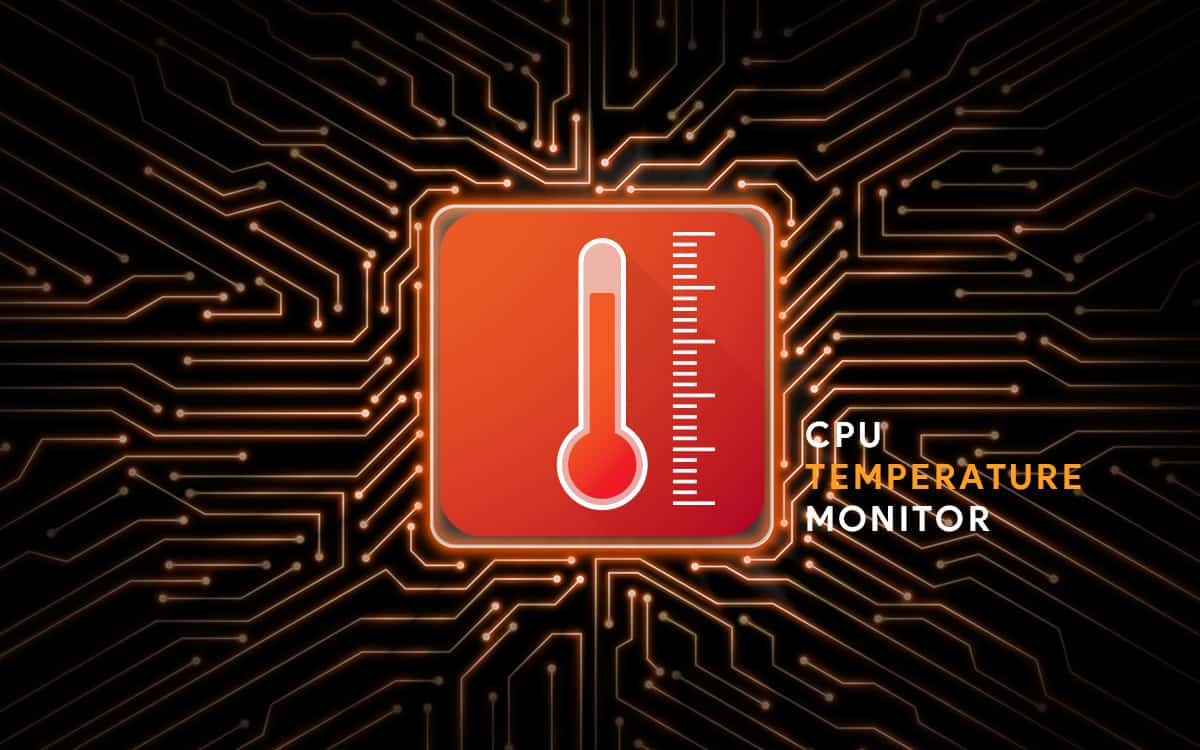You’re in trouble if your wireless Xbox One controller requires a PIN for Windows 10 to connect. Don’t worry, you can simply resolve this problem by using the solutions indicated below.
The Xbox, which was created by Microsoft, is quite simple to link with and use on a Microsoft Windows laptop or desktop computer. In most circumstances, it works smoothly and requires little technical knowledge to set up on the first try.
If you prefer a wireless or wired wireless Xbox One controller to a keyboard and mouse for specific games, connecting your Xbox controller to your gaming PC or laptop is a better option than purchasing a separate PC controller, especially if you already possess an Xbox.
Connecting the wireless Xbox One controller and getting it to operate isn’t always as straightforward as it appears. It’s possible that the setup will require a PIN to complete the setting, and you won’t be able to locate any pertinent information regarding the PIN anywhere. So, what do you do now? Wireless issues must be resolved.
Wireless Xbox One controller requires a PIN for Windows 10
Here’s a step-by-step guide for setting up your wireless Xbox One controller with your Windows 10 PC.
Method 01:
To begin with, detach the Xbox One controller and totally delete its drivers. In order to do so,
- Press Windows Key + X to open the device manager, then select “Device Manager” from the menu.
- In the list of connected devices, right-click on the Xbox controller and select Uninstall Device.
- Restart the Windows 10 PC without the device connected.
Method 02:
Now it’s time to upgrade the Xbox One controller’s firmware.
- Press and hold the Xbox button on your Xbox One controller to turn it off completely.For a few minutes, leave it off. You can also take the controller’s battery out and leave it for a few minutes.
- Press the Xbox button to turn on the Xbox One controller. 3.
- To update drivers, connect the micro USB cord between the Xbox One controller’s micro USB connector and the Xbox USB port.
- On the Xbox One, go to Settings and manually check for updates.
To go to Devices & Accessories, go to Kinect & Devices, then Devices & Accessories.
Choose your Xbox One controller and install the latest drivers.
Try connecting your controller again to see if the Wireless Xbox One controller requires a PIN for Windows 10 issue is resolved. For a wireless (Bluetooth) connection, follow these steps:
Ensure that both the Windows 10 PC and the Xbox One controller have the most recent firmware updates installed. Once you’ve confirmed that,
- To connect to the PC, press the Xbox button on the Xbox One controller.
- To open the notification shade on a Windows machine, click the notification icon in the bottom right corner of the screen.
- Then open the Bluetooth settings by right-clicking on the Bluetooth icon.
- Turn on Bluetooth and select “Add Device.”
- Select Everything Else and wait for your wireless Xbox One controller to be discovered.
While Windows 10 searches for the controller, press and hold the Connect button near the controller’s Micro USB connector.
7. Follow the prompts to complete the procedure, and your Xbox One controller will be ready to use!
Method 03:
For a wired connection, follow these steps:
1. Connect your Xbox One controller to your computer using a micro-USB cable.
2. The Xbox One controller’s drivers or firmware update will be installed immediately.
If they aren’t already installed, go to the Windows 10 Settings app’s update centre and download and install the pending updates. After the installation, restart your computer and reconnect the controller.
3. To turn it on, press the Xbox button on the controller.
Your controller will be ready to use, and you can begin playing games right away. If the controller’s light blinks or turns off, it’s likely that it’s low on power, and you’ll need to charge it before using it.
Method 04:
For a wireless connection (Xbox One Adapter), follow these steps:
- Connect your Xbox One to your computer using the Xbox One connector.Turn it on if it’s already installed or integrated into the system.
- On the Windows 10 machine, go to the Bluetooth settings. To do so, go to Settings by right-clicking on the Bluetooth icon in the notification shade.
- Enable Bluetooth, On your Xbox One controller, press and hold the connect button. Your Windows 10 system should recognise and install the device automatically. If this is not the case, select Add Device and go to the next step.
- Select the rest of the items from the list.
The Windows 10 system will now look for available devices with which to connect.
When the Xbox One controller is detected, select it. If the Xbox One controller’s light is blinking or is switched off, fully charge it before turning it on and repeat the process. When connecting the Xbox One controller to a Windows 10 laptop or desktop, no PIN is required. This concludes our tutorial on how to install and use the Xbox One controller on a Windows 10 PC without a PIN. If a prompt for entering a PIN appears, start anew and try a different approach.
Simple fixes like changing the firmware on the Xbox One controller or updating the Windows 10 operating system may also work, so give them a shot. If you’re still having trouble connecting your Xbox One controller with your Windows 10 laptop or desktop, try swapping the controller or the PC to see if it works on another controller or if it works on the same controller.
It will be easier to resolve the problem once you have identified the source of the problem. Microsoft has taken strenuous steps to ensure that games available on the Xbox One are also playable on Windows PCs.
PCs also have the advantage of easily upgradeable hardware and, in general, more computing power than game consoles such as the Xbox One. Even though it is less portable than gaming consoles, many gamers prefer PCs on occasion, and the ability to use Xbox One controllers on their gaming PCs is certainly a pleasant feature.