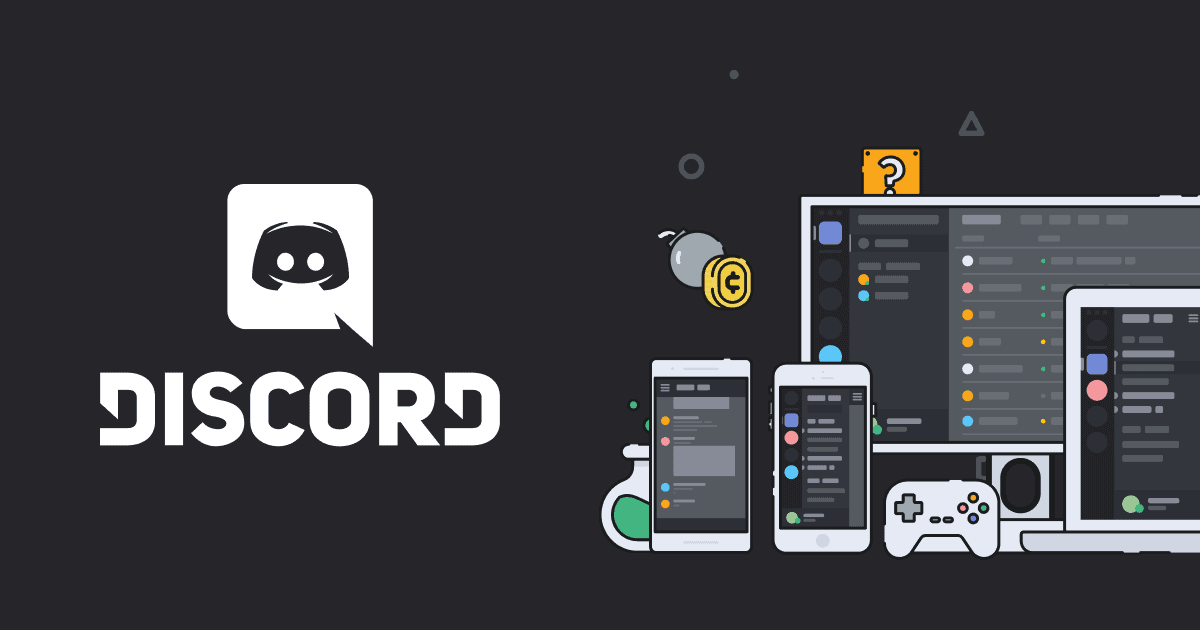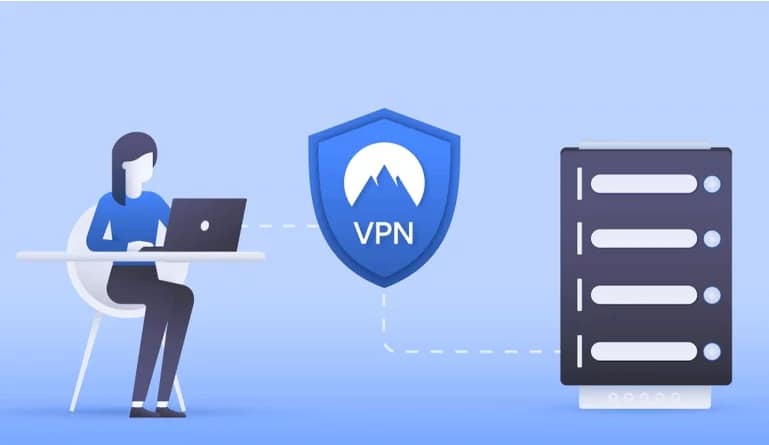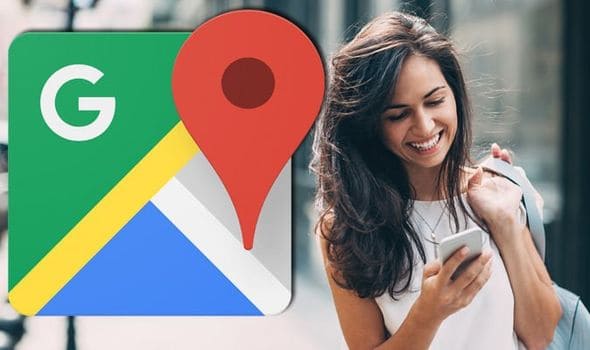If you host a Discord server, you have a lot of possibilities for giving your users cool features. The addition of bots is one of these aspects.
Once you understand how to add these bots to your server, customizing them is a breeze. This post will walk you through setting up a Discord server, explaining how to use bots and how to add bots to your Discord server (and why you might want to).
What Are Discord Server Bots and How Do They Work?
Bots are essentially computer programmes that interact with humans (and occasionally with other bots) to automate specific tasks. A “bot” is a website that has a friendly chat window that pops up right away and offers to communicate with you about their product or service. You see bot interactions (beep! boop!) all the time if you use Reddit.
Depending on their goal, design, and deployment, bots can be beneficial or annoying. Bots on Discord provide a number of useful and non-useful functions to the community on the server where they “exist.” Bots can be added to your Discord server to assist you in moderating members or to make your server more unique and exciting.
These are all available. Bots that play music, deliver hilarious memes on demand, gather your gaming stats for you, and play a loud air horn noise on the channel when prompted, for example, are all available.
Choosing the Right Bots
Bots abound in the Discord server realm; there are many of them available for free. If you like, you may find a list of some stupid and semi-useful bots here, but more serious bots can be found on the Carbonitex website, which is widely regarded as one of the best Discord bot repositories available. Discord Bots, as the name implies, is another renowned repository for Discord bots. For the truly hard-core, a GitHub search for Discord bots will turn up almost everything that is publicly available.
How to Add Bots to Your Discord Server
The first time you add bots to your Discord server, it can be a lengthy procedure. It’s actually fairly straightforward once you get the hang of it. Turn on Administrator Access in the first step. You must be an administrator of your Discord server in order to add bots to it.
If you don’t own the Discord server, you should generally consult with the owner before making any changes. Select the server you’d like to add the bot to from your Discord home page (on the left-hand side of the Discord Website). Once you’ve made your selection, choose from the drop-down option (the server name in the top left-hand corner of the screen with a small down arrow next to it).
- Select “Server Settings” from the drop-down menu.
- Select “Roles” from the drop-down menu.
- “Default Permissions” should be selected.
- Toggle “Administrator” on in the General Permissions setting by scrolling down.
- “Save Changes” should be selected.
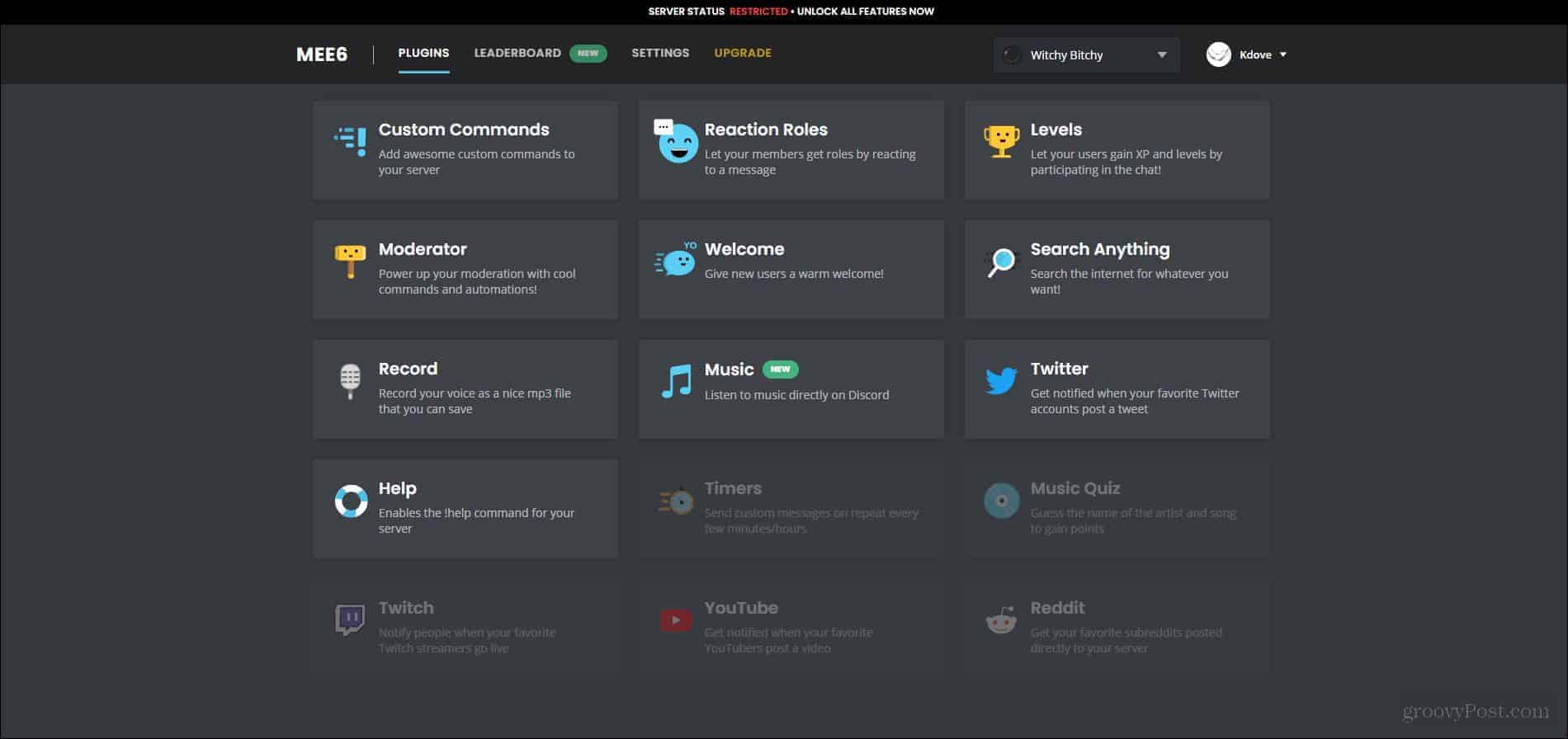
Step 2: Get the Bots You Want
It’s vital to note that the words “Invite” or “Add Bots” may appear depending on the source page for your Bots. We’ll use Dyno in this example, but the methods may differ somewhat if you’re using another bot. Keep in mind that you’ll need to repeat these steps for each server you manage or own.
To add a bot to your Discord server, follow these steps:
- Go to the website of the bot you wish to add and fill out the form.
- Then select Login from the drop-down menu.
- Note that the instructions will alter slightly depending on the source.
- However, most people follow processes that are similar to these.
- Use your Discord credentials to log in.
- Then, click “Continue” after selecting the server where you’d like to use the bot.
- Make the relevant choices for your server and then click “Authorize.”
- Follow the on-screen instructions to complete the setup.
- If you’re having difficulties finding your server, make sure you’re using the same browser for Discord as you are for the Bots’ website.
- Also, make sure you’re logged into the right account.
If you wish to add someone as an administrator, check out this TechJunkie article on adding a new administrator to your Discord server. It’s that simple!
You can also install bots directly if you’re more hard-core and don’t want to deal with the nice interface. You’ll need to know the bot’s client ID and be logged into your Discord server to do so. This is the approach to use for most GitHub bots that don’t have a web interface. In the given URL, replace “Bot Client ID” with the client ID of the bot you want to add. Even if the command uses Oauth2 to do so, you may still need to authorise the bot.
Taking Care of Your Bot
Let’s go over how to handle your bot now that you’ve introduced it. The majority of bots have a website dashboard with extensive moderation capabilities. Discord’s settings, on the other hand, can be tweaked. To restate, the steps following will differ based on whatever bot you’re using. Go to the bot’s website and select Dashboard from the drop-down menu. Sift through the controls provided by your bot by scrolling down the page. Change things up as you see fit. Again, each bot will have its own set of instructions and skills.
Getting Your Discord Bot Authorized
Discord is wary of bots and may require many authorizations to allow one to function. Despite the fact that the platform employs Oauth2 to allow an allowed bot to access and interact with the platform, you may be asked to approve it within the channel.
Some of the most popular Discord Bots
What are some of the bots you should add now that you know how to create bots? Well, you are the only one who knows what kind of atmosphere you want for your server. Here’s a rundown of some of the most popular Discord bots, along with some reasons why you should use them.
- Dank Member is a meme-related website that displays memes and offers a number of other meme-related features.
- Pancake is a basic multi-featured bot with music playing and moderation features.
- Nadeko is a game-playing, gambling, and administrative platform.
- Your users can record clips with MedalBot.
- RickBot has over 4,500 custom soundboards available.
- Groovy is a Spotify, YouTube, and Soundcloud-compatible music bot.
- Rythm is a rock-solid music bot with all the bells and whistles.
- Mantaro is a “fun” bot that may be customised.
A translator is a multilingual bot that can translate between more than 100 languages in real time.
Most frequently asked questions
Bots are an excellent tool for Discord server administrators. More solutions to your most frequently asked questions are provided here.
What is the procedure for setting up a Discord server?
We have an article that will lead you through the process of setting up a server. The procedure is straightforward, and you can have as many servers as you like for free. This means you can set up a server for your Minecraft buddies and another for your Call of Duty buddies. You may also make a Discord server for work or school meetings!
Is it necessary for me to add a bot to each server?
Yes! Let’s imagine you want to add the music bot to all of your servers; you’ll need to repeat the server for each one. I installed a bot, but it isn’t working.
What’s the matter?
You may experience troubles depending on the bot you’ve added because the bot itself is malfunctioning. In most circumstances, however, you’ll need to go to your server’s settings and provide your mechanical assistant the appropriate permissions. On their websites, most bots feature a dashboard.
If the bot isn’t working after you’ve added the roles, go to the bot’s website and look at the moderator’s permissions from there. For example, the Mee6 bot is extremely popular, but it won’t do anything unless you turn on the Moderator rights from the website.
Is it necessary for me to be an administrator in order to add bots?
You can’t add a bot to a server if you don’t have Administrator access enabled. You may always request access to these permissions from the owner or administration, or have them added for you. However, depending on what you’re attempting to accomplish and your relationship with them, that might not go over so well.
Is it possible to add a bot to Discord Mobile?
Yes! Although the desktop version is slightly easier to use than the mobile version, most bots may be added to your Discord server using a mobile device. Go to the website of the bot you’d like to add to your preferred web browser. Authorize the bot and choose the server on which it will be used.