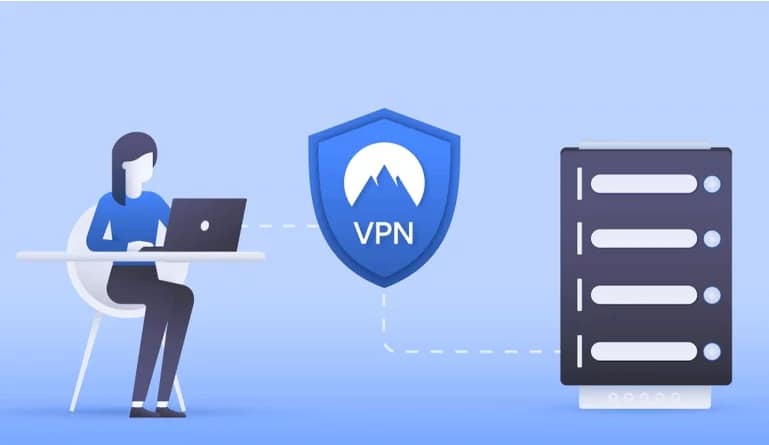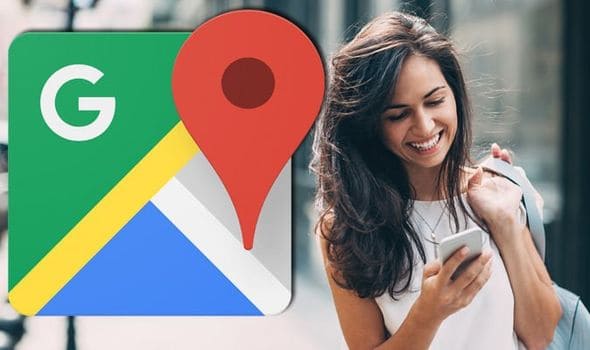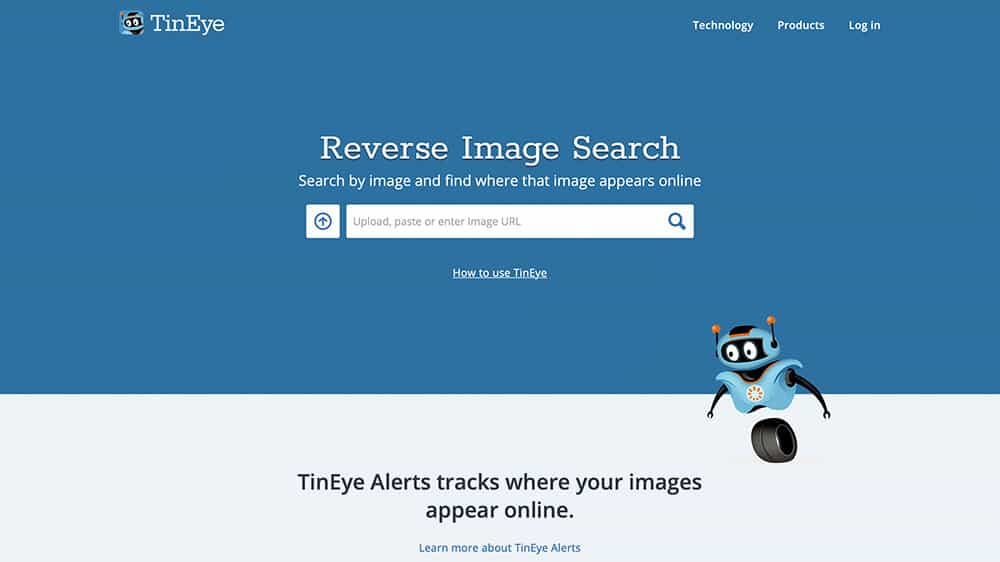WhatsApp is a smartphone application that lets users send and receive free text messages. What if you wanted to use WhatsApp on your pc instead? Using BlueStacks App Player, you will learn how to use WhatsApp on PC — either a desktop or a laptop – in this tutorial.
We all know that WhatsApp massager only works on smartphones, thus those who don’t have smartphones face difficulties since they can’t use WhatsApp on their basic phone.
However, with the aid of the tips and methods provided, any basic phone user who does not have a Smartphone but does have a personal computer, laptop, or notebook may now use WhatsApp on PC.
There are several methods by which a person may simply install and use WhatsApp on PC, as well as various games and programs, by following a few simple steps. Currently, billions of users must use WhatsApp on PC.
So, today I’m going to show you how to use the BlueStacks program to simply install and operate WhatsApp messenger on your computer running Windows XP/7/8/Vista. Before we begin the procedure, we must first understand what BlueStacks is and how it can be use WhatsApp on PC.
How to Use WhatsApp on PC Using BlueStacks In 2022
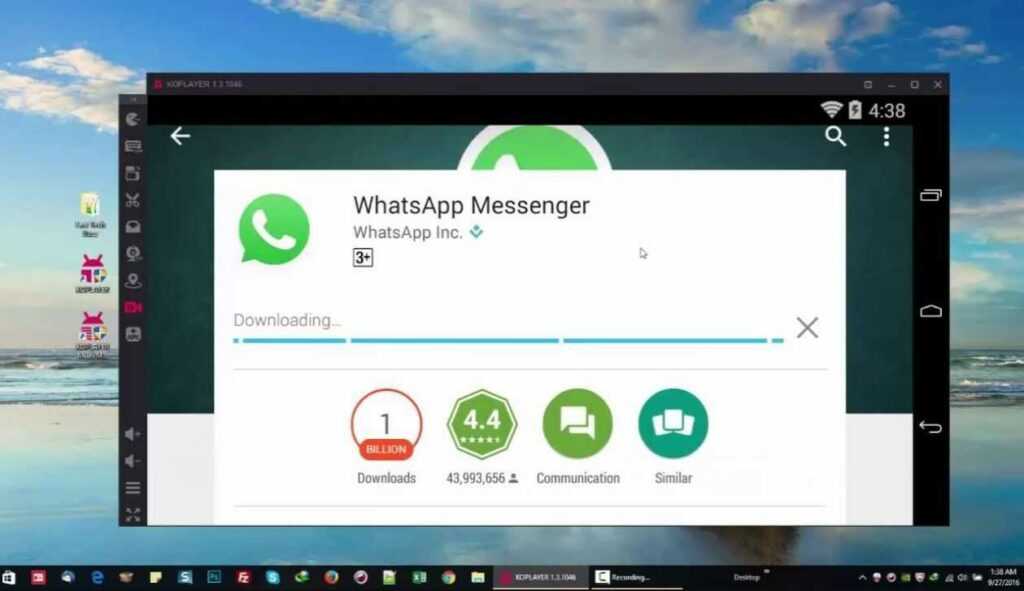
BlueStacks App Player is an Android emulator that gives Windows and Mac computers a smartphone-like interface, allowing you to download and run Android apps from the Google Play Store, including WhatsApp. Millions of users use BlueStacks App Player to run Android apps on their computers. BlueStacks App Player is available for free download at bluestacks.com.
How to Use WhatsApp on a Computer
WhatsApp has introduced a web version for Windows and Mac computers. To use WhatsApp on PC, you’ll still need a phone with WhatsApp installed. On your computer, the online edition of WhatsApp simply produces a mirror copy of WhatsApp (phone version).
In this scenario, we wish to install WhatsApp on a PC without needing to use a phone. Simply follow the instructions below to use WhatsApp on PC or laptop, even if you don’t have a smartphone.
1. Install the BlueStacks application player on your PC
You must first install the BlueStacks app player on your PC.
You will do this by going to the BlueStacks website by putting http://www.bluestacks.com/ into your computer’s browser.
- Click the download button and follow the on-screen directions to finish the installation.
- If you’re asked if you want access to the app store during the installation, choose yes.
2. On your PC, launch the BlueStacks app player
After the download is complete, launch the BlueStacks App Player on your computer by double-clicking its desktop shortcut or searching for it.
3. Go to your Google Account and sign in
- You will be prompted to login into your Google account via the BlueStacks app player.
- Please do so since it is required to access the Google Play Store.
4. Look for WhatsApp
Search for WhatsApp using the magnifying glass in the upper left corner of the app player.
5. Select Install
In the Google Play Store, click the install button and then allow when prompted with a list of permissions. Wait for the app to complete its installation.
6. Launch WhatsApp
If you’re still at the Google Play Store, look for the OPEN button and click it to launch WhatsApp.
7. Double-check your phone number
When you first use WhatsApp, you’ll be asked to enter your phone number so that you may obtain a verification code.
- Please insert your phone number in the space provided.
- Your computer will display a verification failed message when you enter the phone number.
- This is quite normal and there is nothing to be concerned about.
- Simply choose the Call Your Phone option to get an automated message containing the verification code.
- To verify your phone number, enter the verification code.
8. Begin a conversation
You should use WhatsApp on PC after inputting the code. Start a WhatsApp conversation with any of your contacts to ensure that WhatsApp is operating on your computer.
Conclusion
I hope you enjoyed my article on how to use WhatsApp on PC, and you can now simply install WhatsApp on your pc or laptop. Read these steps attentively and then share your expertise by assisting those who are having trouble use WhatsApp on PC using BlueStacks.